Azure DevOps - How to Package Templates¶
If you need to package the component templates in order to create an artifact that can be used for the reversal feature, you can create a simple TFS build which will:
- Obtains the templates from TFS Source Control.
- Package the NuGet package and publish so that it is available to your release process.
TFS Source Control¶
A) Check in the files and setup a new TFS build with the "Get sources" step mapped to the location of the templates, set the local path to be "NuGet" as shown below:

B) Create a DataStar.CmdLine Nu-spec File and add to the Source Control folder under templates (for example in a package folder):
<?xml version="1.0" encoding="utf-8"?>
<package xmlns="http://schemas.microsoft.com/packaging/2010/07/nuspec.xsd">
<metadata>
<!-- Required elements-->
<id>DataStar.CmdLine</id>
<version>$version$</version>
<description>DataStar Command Line</description>
<authors>Absolute Technology Limited</authors>
<!-- Optional elements -->
<title>DataStar.CmdLine</title>
<copyright>Copyright Absolute Technology Ltd: All rights reserved</copyright>
<dependencies></dependencies>
</metadata>
<files>
<file src="*\**\*.*" target=""/>
</files>
</package>
C) Add a step to execute the "pack" NuGet command
Depending on the version of TFS you are using you made need to create a PowerShell Script to execute the pack command. Otherwise create the NuGet step and set the command to custom as shown below:
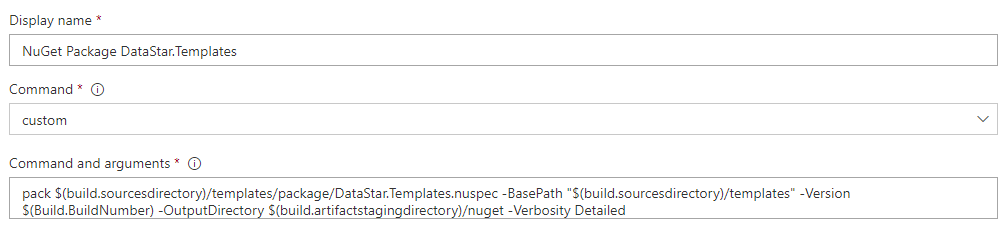
D) Publish the Build Artifacts
Configure a build step to publish the package.