ObjectComponent Element¶
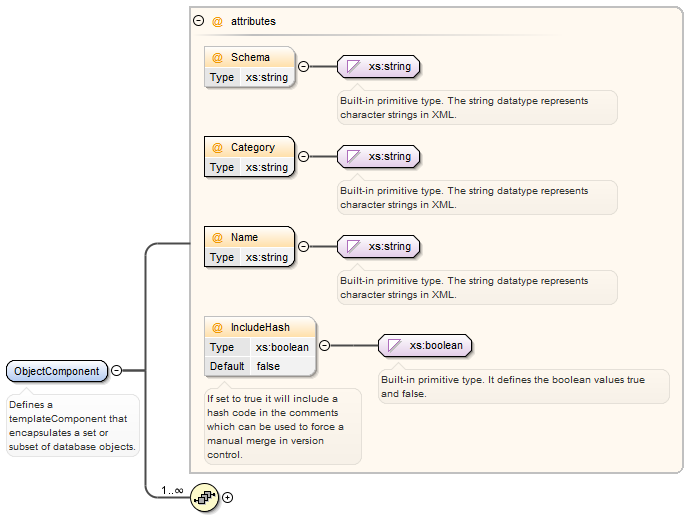
| Attribute | Description |
|---|---|
| Schema | Specifies the default schema to use, this is optional. |
| Category | The is the name under which you wish to group this type of component. |
| Name | The name is what will be used to display the component name with DATASTAR and will be also used as the file name (with a .sql suffix). Then name can be a static value, however it is more likely that you will want to derive this value dynamically based on the data that is in your database. Therefore you can also specify a variable name that is resolved against the data returned in the dynamic query element. If using variables try and use something unique like ${filename} |
| IncludeHash | Optional and defaulted to "false", this flag will generate a "PRINT" statement at the end of the script with a SHA256 calculated hash value. This can be used to verify the version of the script, it can also be used to force a manual merge for conflicts when merging files, avoiding automatic merge conflict resolution. |
Option Element¶
The Option element is optional and can be specified zero or more times. It is used to configure SQL options and is included in the generated script.
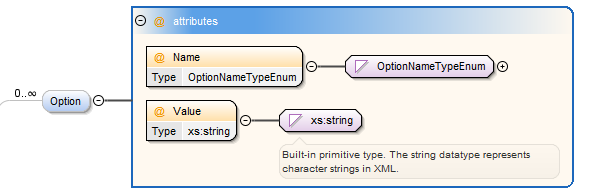 {Height=10px, Width=10px}
{Height=10px, Width=10px}
The valid options are used to control features that are included in the generated script. Not all options are applicable to schema object types:
| Option | Description |
|---|---|
<Option Name="Permissions" Value="True"/> |
Use this option to include permissions in the script. For example a function or procedure may have execute privileges granted to a certain database users. Including this option will ensure that these grants are included in the generated script. |
<Option Name="Indexes" Value="True"/> |
Use this option to include indexes in the generated script. |
<Option Name="AnsiPadding" Value="True"/> |
Applies to SQL Server, use this option to turn ANSI_PADDING on or off. |
<Option Name="NoCollation" Value="True"/> |
Sets the Boolean property value that specifies whether to include the collation clause in the generated script. |
<Option Name="LineFormatting" Value="RemoveEmptyEntries"/> |
When generating the scripts empty lines will be removed, this can be useful when if comparing scripts. |
<Option Name="LineFormatting" Value="Unformatted"/> |
When generating the scripts they will be generated from the database as they have been registered without removing blank lines. |
<Option Name="IncludeDatabaseContext" Value="true"/> |
When generating the scripts they will be generated with the database context in the script. |
<Option Name="ServerVersion" Value="11.0"/> |
Forces DataStar to generate scripts compatible with the specified target database version (11.0 = SqlServer 2012, 12.0 = SqlServer 2014, 13.0 = SqlServer 2016, 14.0 = SqlServer 2017, 15.0 = SqlServer 2019) - if not specified it will generate the scripts using the same version as the database from where the script is being extracted. |
<Option Name="CreateOrAlter" Value="true"/> |
Will generate scrips as a Create Or Alter in SqlServer provided it is supported by the SqlServer version. This will only generate a drop if it is a delete script. |
SchemaObject Element¶
The schema object element is required to specify the type and the name of the component you wish to define.
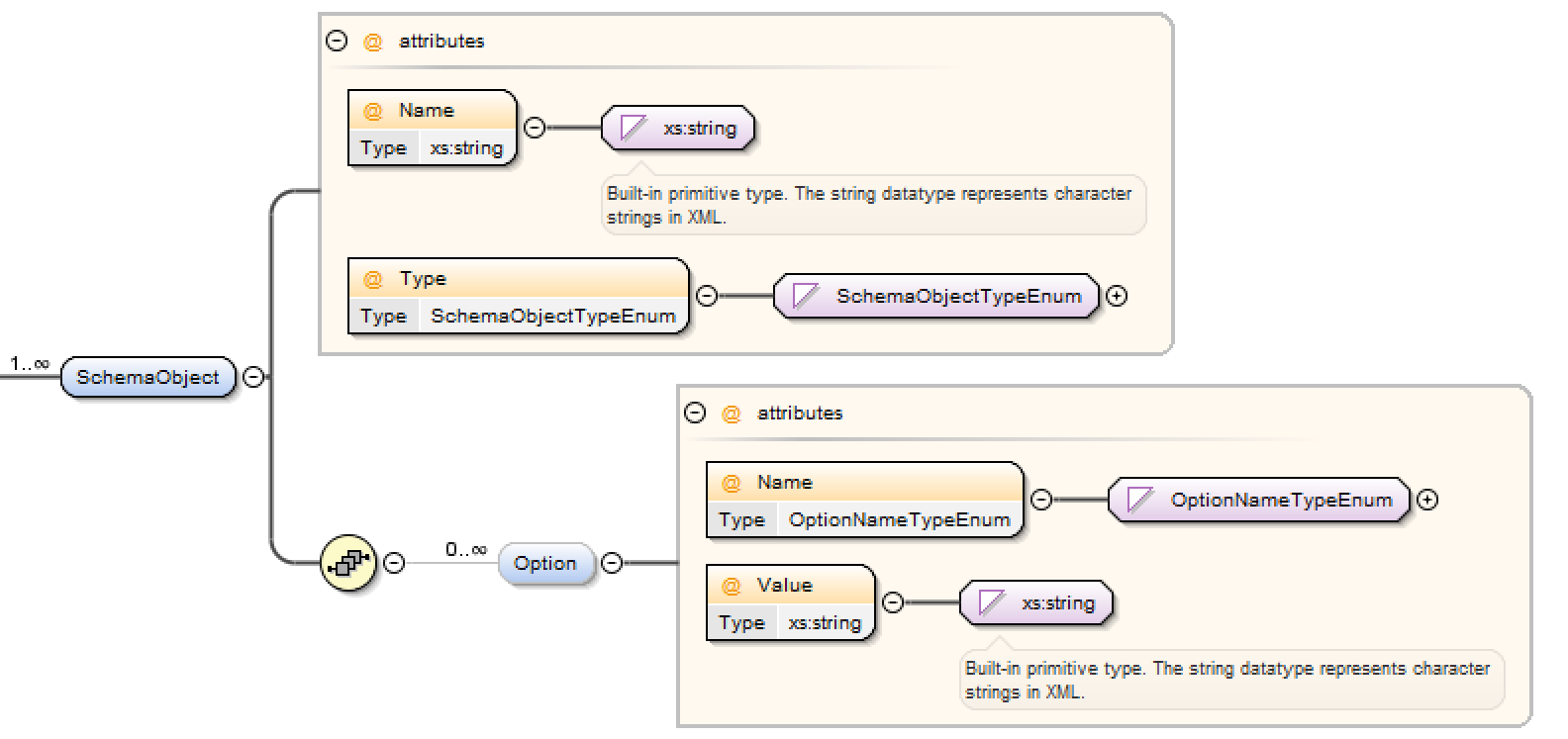
Attributes¶
| Attribute | Description |
|---|---|
| Name | The name of the component in the database, excluding the schema name. |
| Type | The type of the database component to extract, valid values include:
|
** DDL triggers fire in response to a variety of Data Definition Language (DDL) events. These events primarily correspond to Transact-SQL statements that start with the keywords CREATE, ALTER, DROP, GRANT, DENY, REVOKE or UPDATE STATISTICS. Certain system stored procedures that perform DDL-like operations can also fire DDL triggers.
DynamicQuery Element¶
The dynamic query allows the Object Component definition to be used as a template. If being used to generate multiple scripts the DynamicQuery should contain a CDATA section with a query that returns a row per script. The columns that are returned should be given a variable name such as ${name} and then your template can contain these variables.
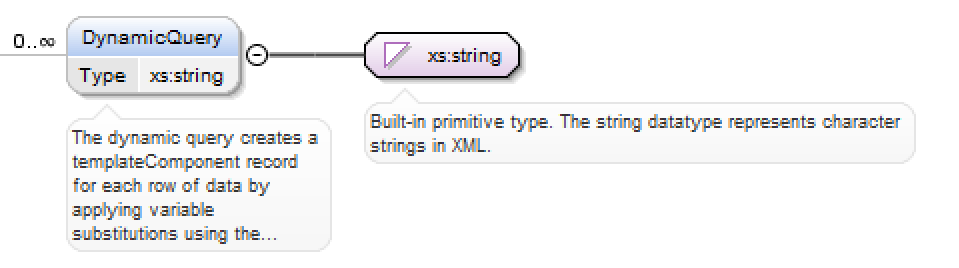
For example in my template I could have a Data Component defined <ObjectComponent Category="table-views" Name="${filename}"> and in my DynamicQuery I would provide a CDATA section with a column that returned the file name and any other variables that I needed to use. It is also a good idea to escape the data returned if you know it might contain characters that would not be valid.
<DynamicQuery>
<![CDATA[
SELECT TABLE_SCHEMA AS '${schema}', '[' + TABLE_SCHEMA + '].[' + TABLE_NAME + ']' as '${filename}', TABLE_NAME AS '${name}'
FROM INFORMATION_SCHEMA.VIEWS
]]>
</DynamicQuery>
Deployment Element¶
The Deployment element is used when you package up scripts to be deployed within a release. A component within a package may be order sensitive for example you may need to deploy component A before component B. DATASTAR will sequence the items contained in your deployment using the Weight. In some cases it is necessary to run a script before the components are deployed and another script afterwards, for example a script to disable constraints and then a script to enable them afterwards. This is handled via the Script element as shown in the example.
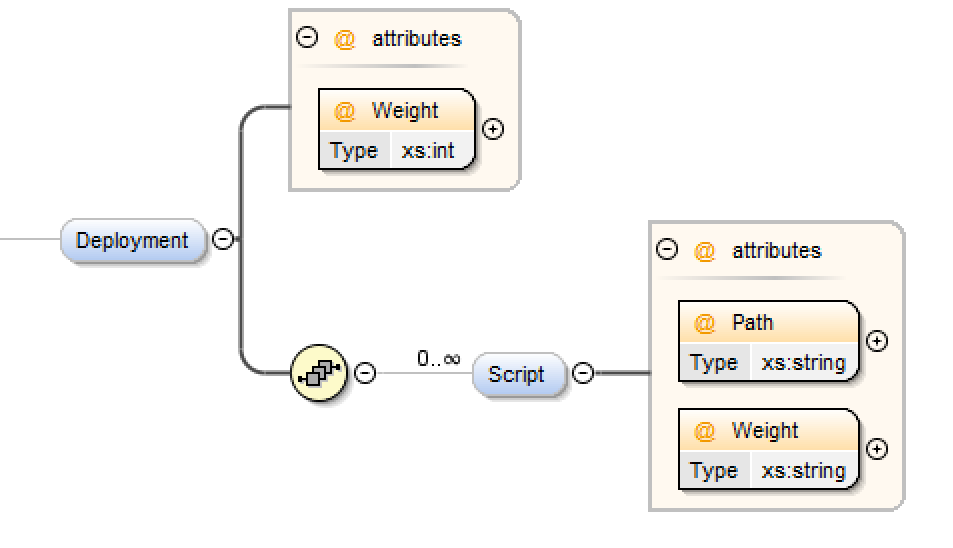
Example:
<Deployment Weight="1000">
<Script Path="templates/scripts/table-constraints-disable.sql" Weight="-1"/>
<Script Path="templates/scripts/table-constraints-enable.sql" Weight="+1"/>
</Deployment>
The path is relative from your workspace and should be under source control as during deployment DATASTAR will identify the version from your source control system. Not you can give a + or - value which effectively gives it a weight relative to the Deployment element Weight.