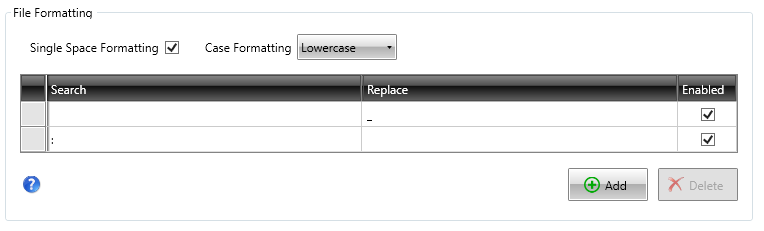Workspace Configuration¶
Run DATASTAR and navigate to the File tab. This shows you your recently used workspaces and deployment files. The first time you run DATASTAR this will be empty. In the left hand menu click on the Workspace option - this should display the Workspace configuration screen. You can either edit an existing workspace or create a new workspace. If you want to create a new workspace click on the "New" button and you will be prompted to select a file name and location for your workspace.
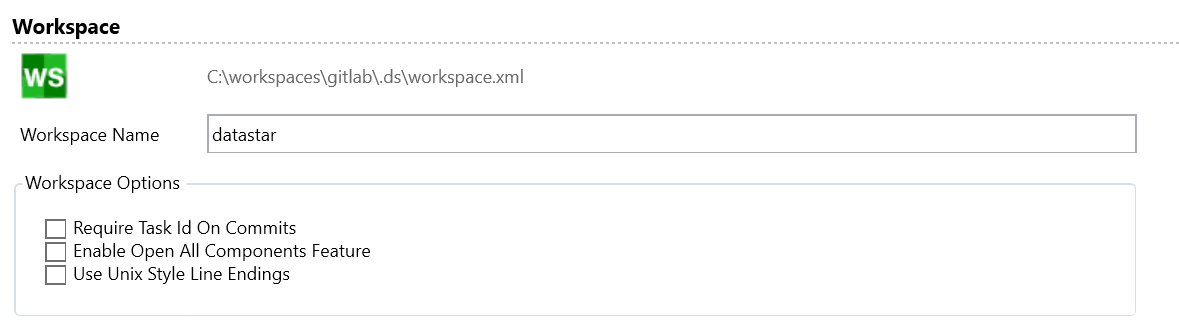
Require Task Id On Commits Option
By default DATASTAR does not force commits to be associated with a Project Tracking Task, however it is possible to force this validation by selecting the option as shown in the screenshot above.
Enable Open All Components Option
Normally individual component views are opened using the clickable drop down menu, and clicking at the very top "Components" menu has no action. If desired this can be configured to open up all components in a single view (Note: this not recommended if you have a large number of components).
Use Unix Style Line Endings Option
Script will be generated using carriage return and line feed ("\r\n") as a line ending by default. If using a Version Control systems that uses Unix line endings ("\n") then when files are compared the files will report differences. To avoid this you can set your line ending preference using this option.
Template Location¶
DATASTAR uses templates to control the content of the database scripts that get generated. You need to configure the location of these templates which can be done by clicking the add button. You can specify multiple template locations if required, but a template with the same name will only be loaded once. It can be useful to specify another location for example if you want to test out amendments so that you can modify a separate copy of the templates and easily enable and disable locations.
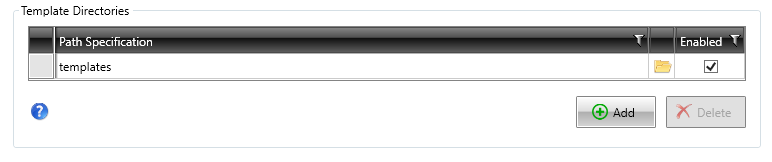
Component Location¶
The component location is where the generated scripts will be stored. This will typically point to a folder on your local machine that is mapped in your version control system.

Reversal Location¶
If requested during a deployment DataStar will create compensation or reversal scripts to undo the changes being made. The reversal artefacts are generated in the reversal directory, which by default is set to "Reversals", but change be changed via this setting:

Path Filters¶
The path filters is used to include additional source folders, this allows you to add in locations where you might store custom scripts. You can also cloak folders so that you can add a parent directory but exclude an child directory. You should give the components a weighting so that they are incorporated into your deployment scripts in the desired order.
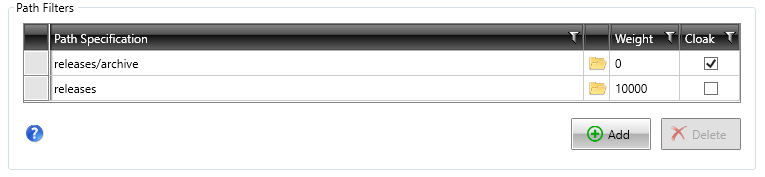
File Formatting¶
The component names are normally generated from the dynamic queries that you include in your templates. The results of these queries may include characters that are not valid in a directory or file name. If these characters are detected they will be automatically substituted for valid character alternatives. You can specify your own formatting rules for the file names by selected the desired formatting options and adding your own search and replace criteria.